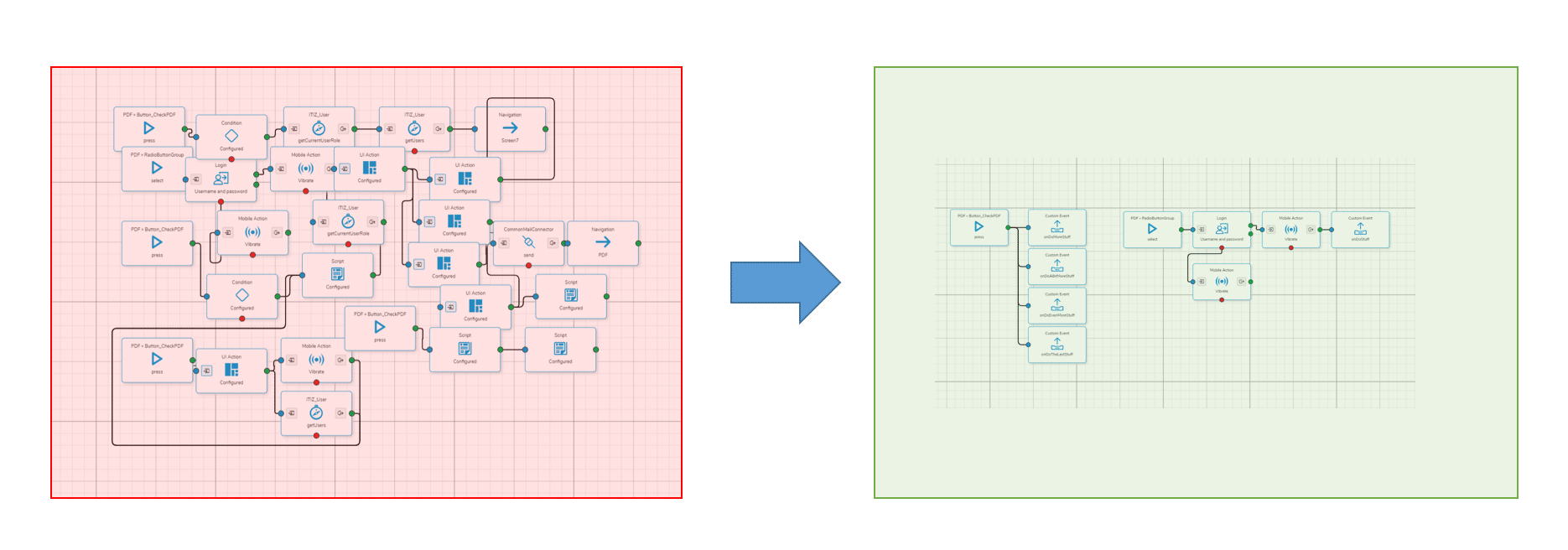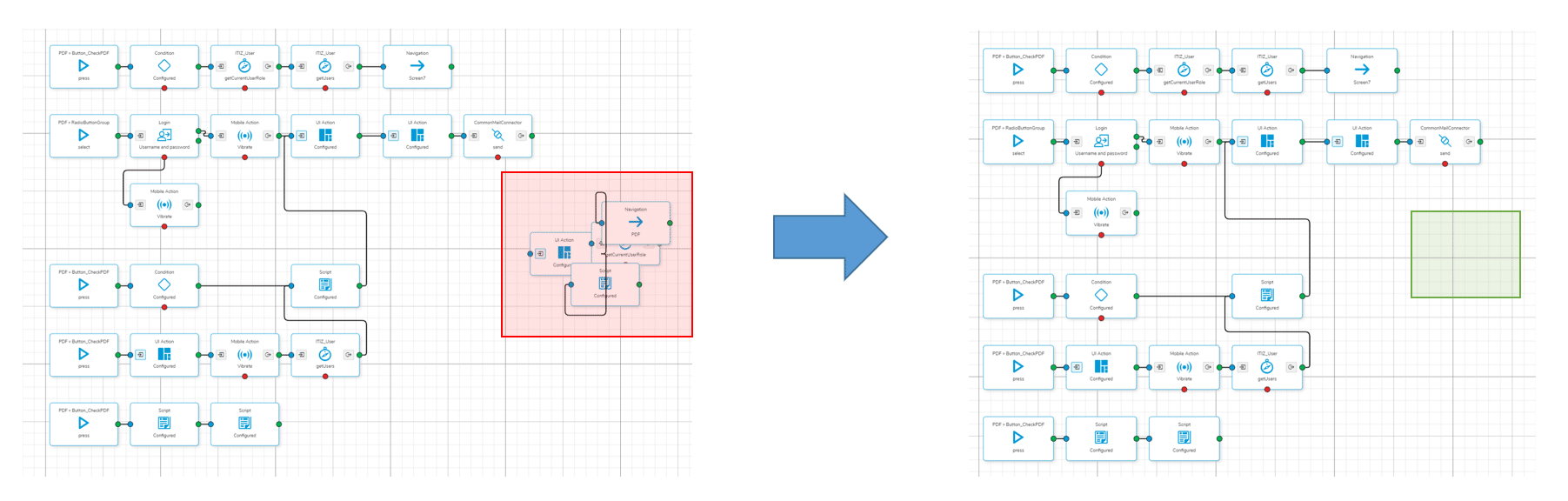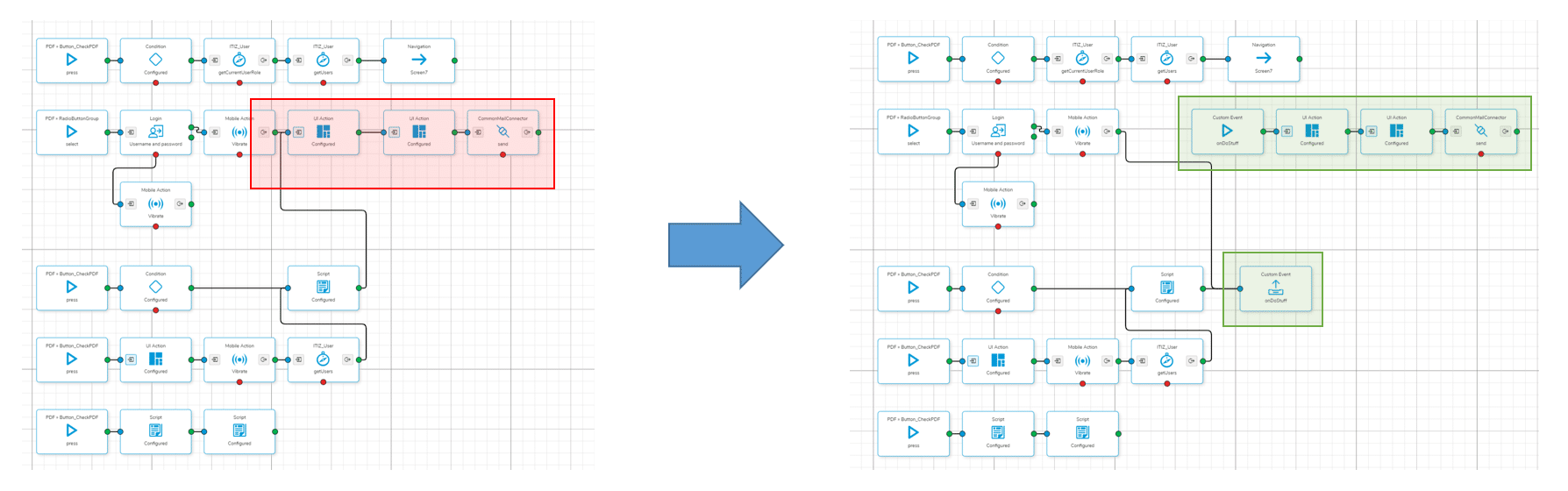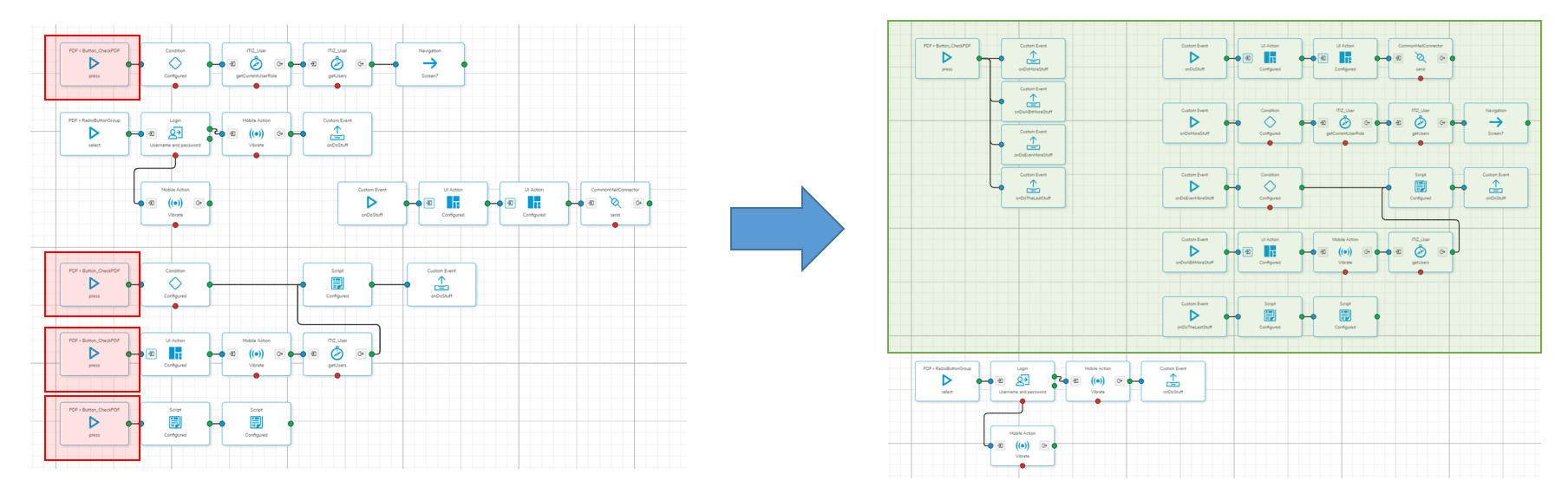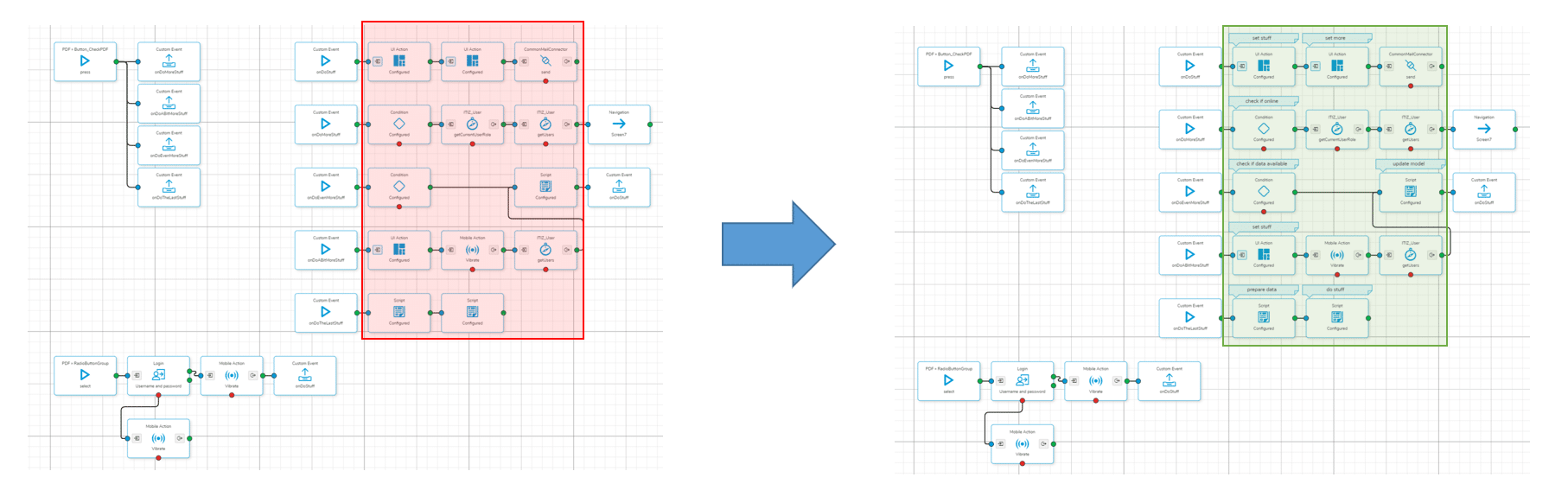Introduction
During application development a lot of logic can accumulate in user stories.
Following the following tips during development can help to keep your user stories clean and neatly structured.
More benefits of keeping the user stories clean are:
- Reduced cognitive load
- Logic can be understand faster
- Faster detection of unused logic (dead code)
Use visual grouping
Using visual grouping of shapes to build logical groups allows you to faster detect related shapes and understand which shapes build a logical group.
It also alows you to find unused shapes / logic (dead code) way easier and faster.
Remove dead code
Unused shapes should be removed if not needed anymore in the near future.
Use custom events for logic that is used by multiple events
Using custom events is the best way to use existing application multiple times. When using custom events the logic shapes only have to be configured once and can be used by publishing the custom event from another location / from another user story. Also the logic will only be compiled once into the application code when deploying the application.
- Logic that is used by custom events will only be in the application code once
- Single source if this logic needs to be changed
- Set the name so that it‘s clear what logic is being executed
Avoid connecting shapes all over the place
Use custom events to keep an overview
Don‘t use the same event in multiple times to define logic
Define event once and use custom events to trigger logic (in other user stories)
Write simple descriptions for each process designer shape
Especially for shapes that don‘t show what‘s happening (e.g. UI Actions, Script Blocks, Conditions etc.).
This makes it easier to understand what is happening. Also those descriptions will be included in process documentation which can be automatically generated via the process designer.